Once you've cloned your tutorial, what are your next steps?
To include a cloned tutorial in your academy, click Clone.
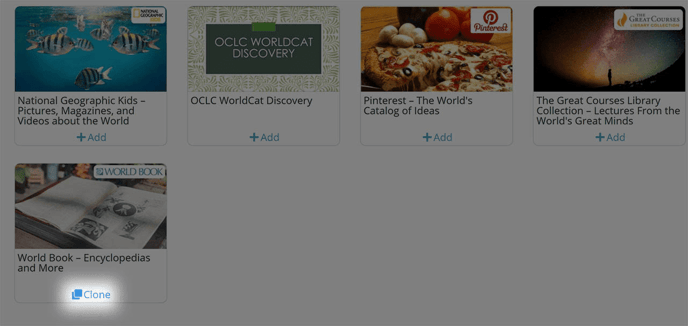
In the pop up that appears, you can enter a unique name. Then, select Edit Tutorial to immediately jump into the tutorial, or select Stay in Marketplace to continue browsing. When you’re done, click Save.
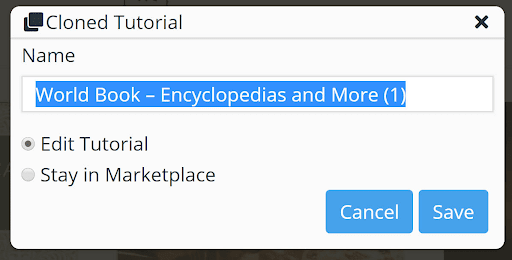
In the cloned tutorial, click +Add new… for the section in which you’d like to add lessons and select Banked.
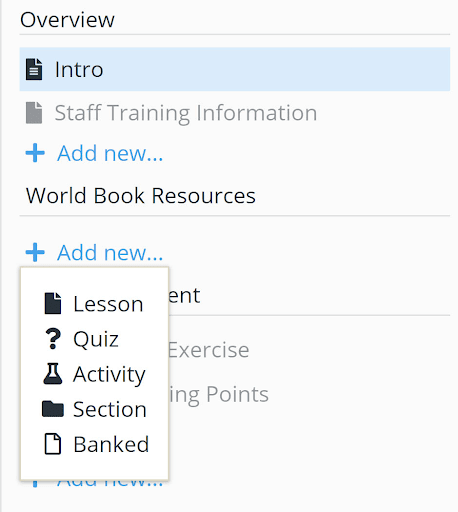
In the window that pops up, you can preview all banked lessons. Click the checkbox for the lessons you want to include and then click the Add button.
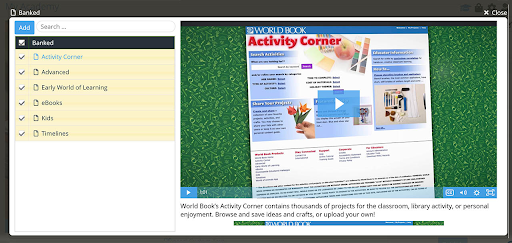
The banked lessons will now be found in the tutorial.
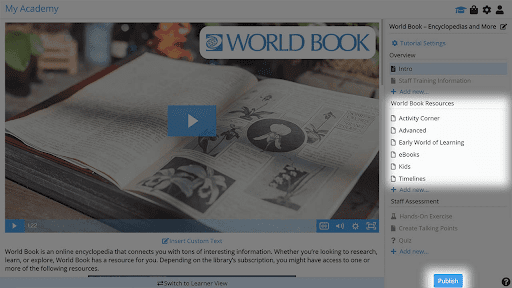
If you choose to have one banked lesson per cloned tutorial, and you want to use it as the Intro lesson, click and select Make Intro.
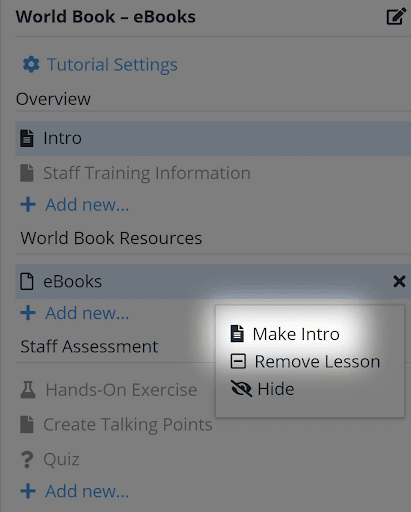
Finally, click Publish to finish the process.
