In this knowledge base tutorial, we will walk through how to integrate Niche Academy into Canvas using LTI 1.3
1. Start by going to the Canvas Admin Settings -> Developer Keys, click "+ Developer Key" and click "+ LTI Key"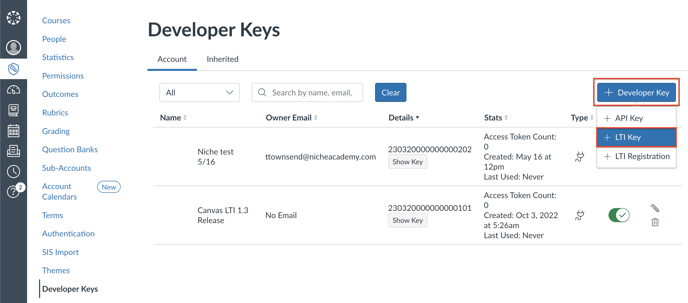
2. Select Manual Entry
Set the key name to "Niche Academy" or similar
Give the tool a title
Give it a description

3. Open Niche and go to settings -> integrations -> LTI 1.3
Target link URI -> Content Selection URL in Niche
OpenID Connect Initiation -> Initiation Login URL
Redirect URI -> Redirect URL
JWK method should be Public JWK URL
Public JWK URL -> Keyset URL

4. Under LTI Advantage Services, enable all options except "Can update public jwk for LTI services."

5. Under Additional Settings, set the Domain to "https://my.nicheacademy.com/"
Then set privacy level = public
Set Custom Fields to Custom Parameters found in Niche
Then set Placements to Assignment Selection.
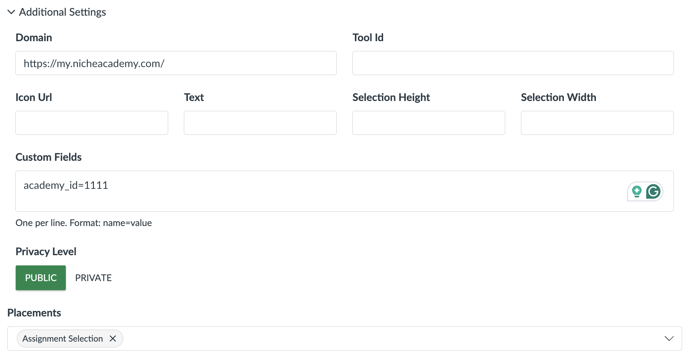
6. Under Assignment Selection, change the Select Message Type to "LtiDeepLinkingRequest"

7. Save and you will return to the developer keys page
Copy the number under the Details column

8. Go to Settings -> Apps -> View App Configurations
Click "+ App"

9. Switch Configuration Type to "By Client ID"
Paste the number that you copied from the details column in step 7
And Submit

10. Go back to Niche and Copy and Paste the same number from step 7 for the client ID on Niche
Don't update or close just yet, we will be going back to this

11. Go back to Settings -> Apps -> View App Configurations, click the settings gear cog on the right, and click Deployment ID to copy to your clipboard

12. Go back to Niche, and paste the Deployment ID you just copied from step 11 into the Deployment ID section in Niche
Select platform type can be any of the options since there isn't a Canvas option (it won't affect the integration)
Set Platform Name to Canvas
Set Platform ID (Issuer) to https://canvas.instructure.com
Set Public Keyset URL to https://canvas.instructure.com/api/lti/security/jwks
Set Access token URL to <your canvas URL>/login/oauth2/token for example: https://nicheacademy.instructure.com/login/oauth2/token

