D2L/Brightspace is a Learning Management System that Niche Academy can integrate into.
If you have any additional questions or are having trouble integrating Niche Academy to blackboard contact support@nicheacademy.com. We are here to help!
Note: Niche Academy will need to be set up by a System Admin for D2L/Brightspace
To get started click on Log into Brightspace and select "Manage Extensibility" in the admin menu.
Select "LTI Advantage," followed by "Register Tool."

- Select standard
- Give the tool a name (ex. Niche Academy)
- The domain will be https://my.nicheacademy.com
- The redirect URL,OpenID Connect Login, Target Link URL, and Keyset URL can all be found in Niche Academy under the Settings→Integrations→ LTI 1.3→ New Platform button.
- Enforce all options under extensions and roles

Click register. Once the tool has been registered, you will have the information needed to register D2L on Niche Academy. (Note: you won’t have the deployment ID until step 13, you can leave this blank for now. Also, note that the authentication request URL will be listed as OpenID Connect Authentication Endpoint on D2L/Brightspace. We will not use the Brightspace OAuth2 Audience.)

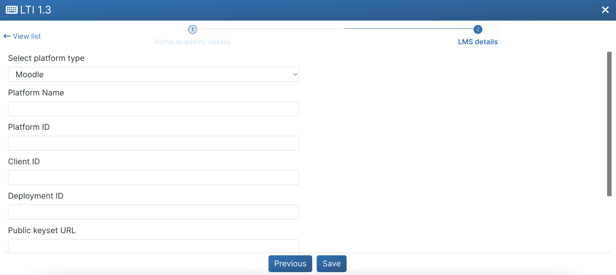
Once D2L has been registered on Niche Academy, navigate to the Deploy Tool menu, select the tool you just registered, and give it a name (ex. Niche Academy)
- Under security settings, select everything but anonymous
- Under configuration settings select “grades created by LTI will be included in the final grade.


Select “add org units” and select courses that will be using Niche Academy. While adding org units select “this org unit and all descendants” Click add, and then select create deployment—>create. From here you will have the Deployment ID, copy and paste this into Niche Academy and click “save”


- Click on “New link” and give it a name. URL is https://api-my.nicheacademy.com/api/create-deep-link
- Under type select “deep linking quick link
To test go to courses→select content→add new module. Under the “existing activities tab, you should now see your deep link tool listed
If set up correctly, you will see the tutorial selection menu where you can select tutorial
If you have any additional questions or are having trouble integrating Niche Academy to D2L/Brightspace contact support@nicheacademy.com. We are here to help!
