Blackboard is a Learning Management System Niche Academy can integrate into.
Note: Niche Academy will need to be added to Blackboard by a Blackboard Admin.
1. The first step in integration is developing an app on Developer Blackboard and selecting the plus icon to Register a new Application( if you are not set up with developer blackboard you can create a free account here:https://developer.blackboard.com/ and select “sign up”)
2. Next, give your new Application a name (ex. Niche Academy) and a Description (ex. Niche Academy learning tool).
- Your application domain is: my.nicheacademy.com
- Toggle the “My integration supports LTI 1.3” tab. This will show you empty fields for the Initiation URL, Tool Redirect URL, and Tool JWKS URLs.
- Then go to the academy that you want to integrate onto Blackboard, go to Settings -> Integrations -> LTI 1.3, and click "New Platform" This will bring up all of the information you need to integrate into Blackboard.
- Now go back to BlackBoard while keeping Niche Academy open in another window, and copy the following information from Niche Academy into BlackBoard, Initiation login URL -> Login Initiation URL, Redirect URL -> Tool Redirect URL(s), Keyset URL -> JWKS URL.
![]()
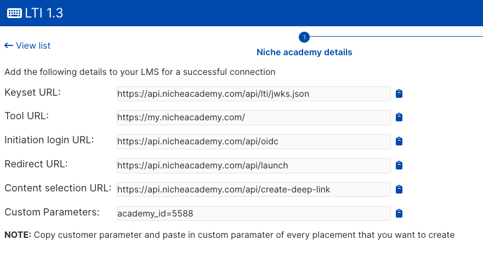
Once you have placed the necessary pieces of information your tool should look identical (besides the name, description, and group) to the screenshot below. Click save:

3. Now that your application is saved the next page will contain important information that will need to be added to Niche Academy (be sure to save this information in case it needs to be referenced or revisited in the future). When you are ready to add this information, go back to Niche Academy and click "Next" at the bottom to bring you to the LMS Details page and start copying and pasting the information from BlackBoard over to Niche Academy. (NOTE: Issuer -> Platform ID, Application ID -> Client ID, Auth Token Endpoint -> Access Token URL. You will not have the deployment ID until step 4 is completed.)
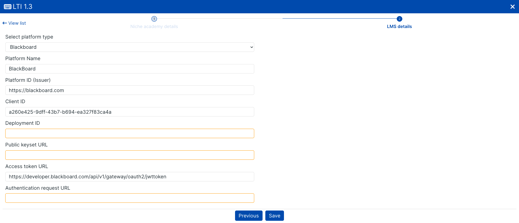
4. Once you have added the information, keep Niche Academy up and navigate to your system admin account on Blackboard. Once you are logged in to Blackboard go to system admin→integrations→LTI Tool providers →register 1.3 advantage tool
Your Client ID will be the application ID that was generated on Developer Blackboard. Click save

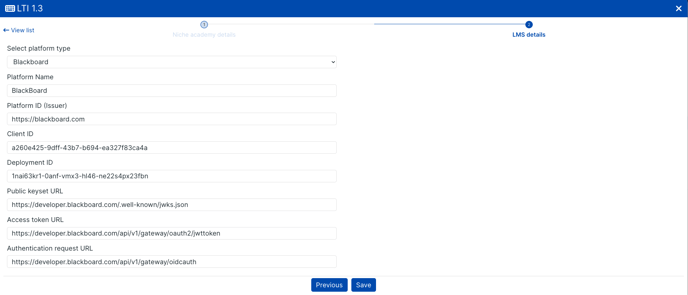
Tool status needs to be set to approve

- Select all options next to user fields to send
- set Allow grade access to "yes"
- set All membership service access to "yes"
- Then save, and the tool should now show under LTI tool Providers
![]()
6. Lastly, we will need to create a placement for the new tool. Select the tool you just registered and click “manage placements”-->create placement

- The label will be the academy name
- “Handle” can be anything memorable for the customer
- Availability = yes
- The type will be deep linking and select “allow student access”

![]()
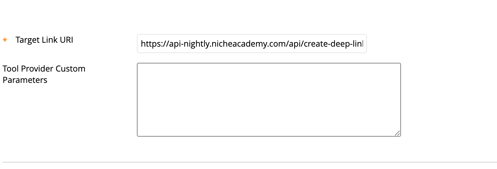
To test your newly added app, click on a course, select content and under the build content tab select the tool you have just created. If your tool was set up correctly, you will see the tutorial selection menu for your academy appear.
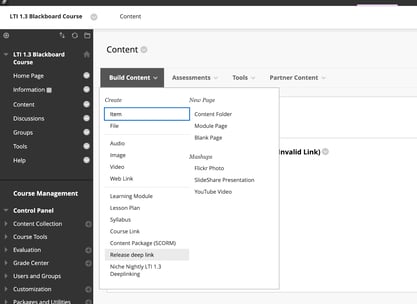
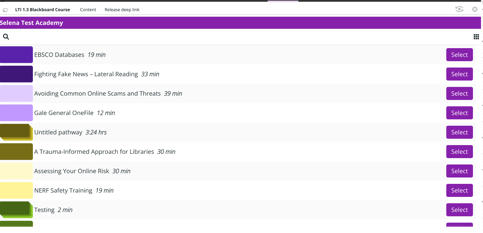
If you have any additional questions or are having trouble integrating Niche Academy to blackboard contact support@nicheacademy.com. We are here to help!
