Moodle is a Learning Management system Niche Academy can integrate into.
Note: Niche Academy will need to be added to Moodle by a system admin

- Give the tool a name (ex. Niche Academy)
- The tool URL is https://my.nicheacademy.com
- Select LTI Version 1.3
- The public key type, keyset, login URL, content selection URL, and redirection URI can be found in Niche Academy’s Settings→Integrations→ LTI 1.3→New Platform button.
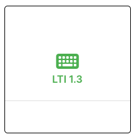
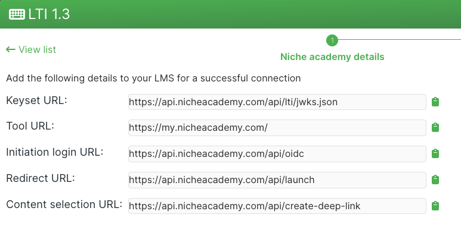
- Select supports deep linking
- Under services select “use this service” for all three fields.

- Under privacy select “always” for all three fields

Click Save Changes and select the list icon on the external tool module you built. And copy the information that is listed in the pop-up.
Then go back to Niche Academy where we left off, and click next, if you closed this it is under.
Settings-->Integrations-->LTI 1.3 -->New Platform-->Next Once placed click save.
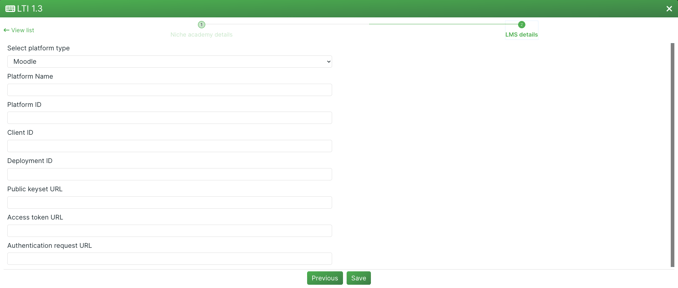
To test your new Niche Academy tool navigate to any course and make sure “edit mode” is turned on.
- Select add a new activity or resource and select external tool
- Give your activity a name (ex. Fighting Fake News)
- Under preconfigured tools, you should see the new Niche Academy tool.
- If the configuration was a success, your academy tutorial selection menu should appear.

If you have any additional questions or are having trouble integrating Niche Academy into Moodle contact support@nicheacademy.com. We are here to help!
