In order to log in to a tutorial to be displayed, the browser needs to allow localStorage. Log in is required for some tutorials to protect access to private tutorials and to allow learners to get credit for their progress.
localStorage is a property that allows JavaScript sites and apps to save key/value pairs in a web browser with no expiration date. This means the data stored in the browser will persist even after the browser window is closed.
Below, you'll find information on how to allow localStorage in Firefox and Chrome.
Firefox
You'll find the needed setting here
Firefox > Preferences > Privacy > Cookies
Steps:
1. Click the menu button2. Click Privacy & Security.


Chrome
You'll find the needed setting here:
Chrome > Privacy and Security > Site Settings > Cookies and other site data
Steps:
1. Launch Google Chrome and click on the three-dot icon in the top-right corner and then select Settings.

2. Scroll down to the bottom of the page and click the Advanced link.

3. You'll be presented with a list of items. In the Privacy and security section, click Content settings.
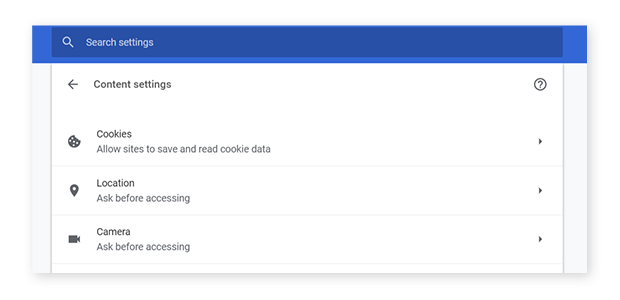
4. To enable cookies, click cookies and unselect Block third-party cookies.
