You can apply custom backgrounds for the certificate templates for all tutorials within your academy.
To upload and apply a custom background certificate, click the Settings button at the top right of your academy. Select Advanced, ensure Certificate of Completion is enabled and then click the Custom certificate checkbox. In the new field that appears, click Select custom certificate.
 In the box that pops up, you will see all the custom certificates currently uploaded to your academy. If you'd like to upload a new certificate, drag and drop the file into the dropfield.
In the box that pops up, you will see all the custom certificates currently uploaded to your academy. If you'd like to upload a new certificate, drag and drop the file into the dropfield.
Certificates need to be 3100px wide and 2186px high, and saved as a JPEG.
Once uploaded, click the Select button to apply the certificate background to all tutorials within your academy.
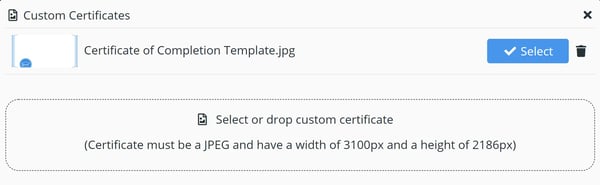 You can change the certificate background at anytime, just click the Edit icon below preview thumbnail.
You can change the certificate background at anytime, just click the Edit icon below preview thumbnail.
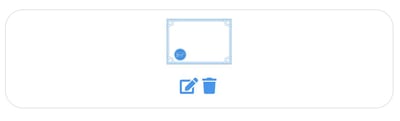 Find out how to apply custom certificate backgrounds for specific tutorials.
Find out how to apply custom certificate backgrounds for specific tutorials.
