Depending on how you use your academy, you might want to require patrons to sign in with the library card number before viewing tutorial content.
To set up SIP2 authentication, click the Settings button and select Integrations.
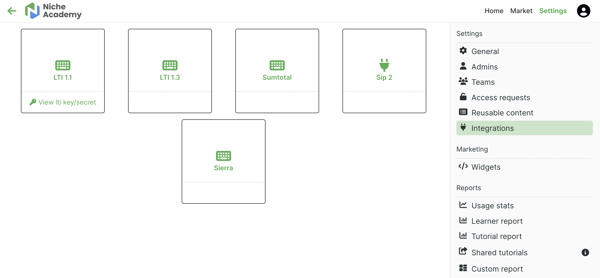 Enter the Host and Port for your SIP2 server. You may need to get this information from your tech or IT team. If your ILS requires a login, enter the Username and Password. Once entered, click Submit.
Enter the Host and Port for your SIP2 server. You may need to get this information from your tech or IT team. If your ILS requires a login, enter the Username and Password. Once entered, click Submit.
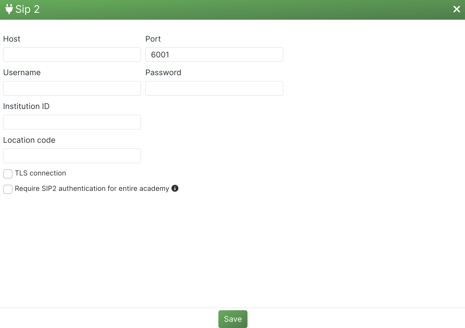
You can then click the Require SIP2 authentication for entire academy checkbox to have all users enter their information before accessing any tutorials. If you only want to require authentication for a few tutorials or pathways, here's how you can select that setting.
